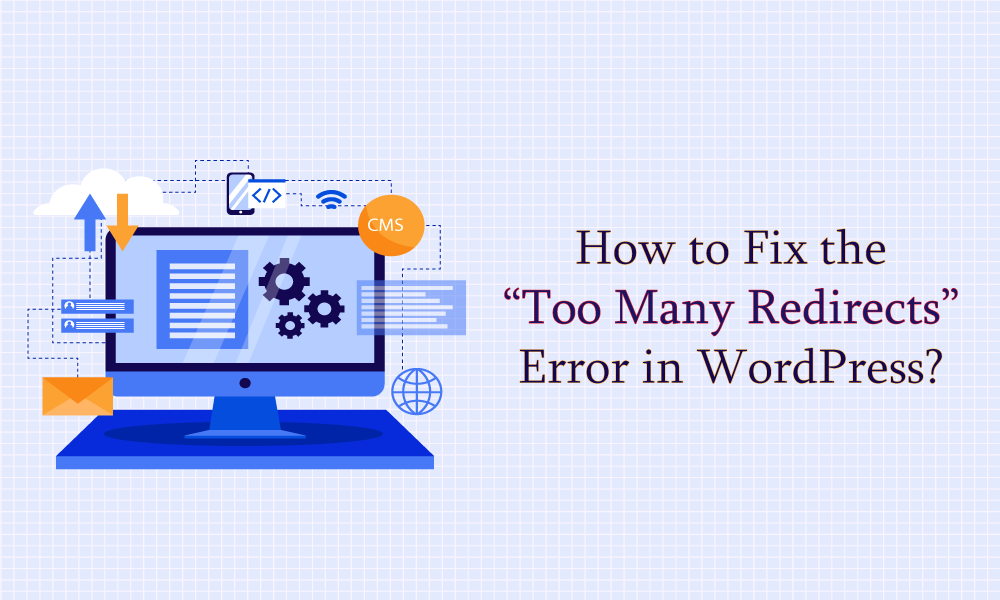WordPress Security
Too Many Redirects: WordPress Error How to Fix it (ERR_TOO_MANY_REDIRECTS)
Last Updated on June 16, 2024 by Jérôme Kerviel
The “too many redirects” error (also known as the “ERR_TOO_MANY_REDIRECTS” error) is a common WordPress issue. It typically occurs due to misconfigured website addresses, outdated caching, corrupt .htaccess files, and conflicting plugins and themes, among other things.
In this article, I will show you the common causes of the error, how it impacts your WordPress website, and ultimately how to fix it (and how to prevent it from reappearing in the future, too).
Key Takeaways
- Misconfigured website addresses and outdated cache are common culprits behind the “too many redirects” error. Clear your caches to fix this.
- Plugin conflicts can also trigger this error. Do a thorough review and potentially disable plugins to isolate the issue.
- Fixing the error often means tweaking URL settings of your WordPress config to make sure they’re consistent everywhere.
What you need to know about the “too many redirects” error in WordPress
Let’s discuss a couple of key things here: the meaning of the error, its most common causes, impact on a live WordPress website, and finally the variations of this error that you might encounter.
What is the error?
When your WordPress website shows a “too many redirects” error, it’s because the website’s server is mistakenly telling the web browser to keep moving between different web addresses without stopping. This creates a loop where the browser endlessly tries to load the page by bouncing back and forth between these addresses.
Causes
These are the common causes of the error:
- Incorrect WordPress URL settings – If the WordPress Address (URL) and Site Address are incorrectly set in the General settings page of the wp-admin, this can lead to a redirection loop.
- Plugin conflicts – Poorly coded and nulled plugins can cause conflicts with other plugins leading to endless loops.
- Corrupt .htaccess file – Bad
.htaccessrewrite rules, either added manually or via poorly coded plugins can also cause the redirection loops. - Hosting issues – The problem could be from the hosting provider’s end. For instance, wrong DNS records pointing to outdated or incorrect sites, web host firewall blocking access to the site, malware protection policies conflicting with WordPress standards, etc., are known to set WordPress websites off on a redirection loop.
Impact
When a website is stuck on a redirection loop, effectively no one can access the site. Visitors can’t access the frontend and admins can’t access the backend. It’s a disaster, really.
- Beyond accessibility issues, the error drives away visitors and erodes user trust for a site’s reliability and quality.
- Search engines like Google struggle to properly crawl and index pages, potentially dropping websites from search results.
- A problematic loop constantly burns unnecessary server resources and can slow down site performance.
- Needless to say, a slow website with low traffic and SERP ranking will suffer from low revenue collection.
Variations of the error
The error appears differently in different browsers. These are some of the variations of it:
- Chrome: This page isn’t working. example.com redirected you too many times. ERR_TOO_MANY_REDIRECTS.
- Firefox: The page isn’t redirecting properly.
- Safari: Safari can’t open the page ‒ Too many redirects occurred trying to open “example.com.”
- Edge: This page isn’t working right now. Example.com redirected you too many times. ERR_TOO_MANY_REDIRECTS.
No matter how the error appears on your website, the solutions in the next section should be able to remove it and get your website up and running again:
How to fix this error
To remove the ERR_TOO_MANY_REDIRECTS error and get your website up and running, you need to implement the following fixes:
(Please note that you don’t need to carry out all the solutions to remove the error from your website. Start with the first solution and see if it resolves the error. If not, proceed with the next fixes. You can stop when the ERR_TOO_MANY_REDIRECTS error no longer shows up on your website.)
1. Clear your browser cache
Caching is the process of storing website data in the browser and displaying that data upon revisits to the website. Because the site doesn’t have to repeatedly generate or fetch the same data from the hosting server, it helps speed up the website.
One major drawback of caching is that it sometimes displays outdated data. The “too many redirects” error may have been a temporary issue and it may have been automatically resolved already. However, you can’t see your website going back to normal because you are viewing its cached version.
So, clear your browser cache and check whether the error persists. This process will vary depending on your chosen browser. Use the following guides to clear the cache:
- Clear Safari cache (Mac, iPad, & iPhone)
- Clear Chrome cache on iPad & iPhone
- Remove Chrome cache on desktop
- Remove Chrome cache on Android smartphone
Are you still seeing the error? Then proceed with the following solutions:
2. Clear your caching plugin
Caching plugins are a great way to boost your site’s performance. However, they may also affect how your site handles redirects. In some instances, this can result in the redirection error.
If you’re using a caching plugin, it’s a smart idea to purge the cache. This process will vary depending on your chosen solution, so it’s a good idea to refer to your plugin’s documentation for specific instructions. Usually, however, you will be able to find the right button pretty easily among your cache plugin’s settings.
Here’s how to do it in WP Fastest Cache:

Here’s how to do it in LiteSpeed Cache:
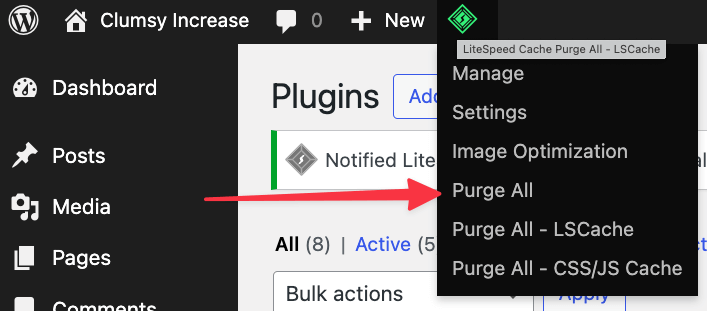
Here’s how to do it in WP Super Cache:

And here’s how to do it in W3 Total Cache:
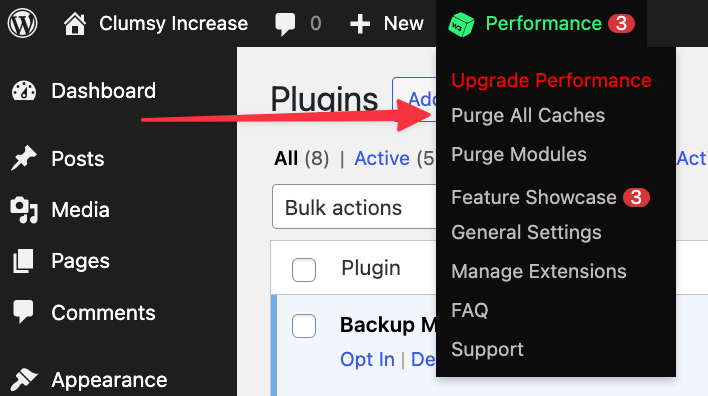
When done, try accessing your WordPress site again. If your browser no longer displays the redirect warning, you’ve successfully identified the culprit and resolved the problem.
3. Check your WordPress URL settings
The ERR_TOO_MANY_REDIRECTS error is sometimes caused by incorrect URL settings in your wp-admin. Particularly, the WordPress Address (URL) and Site Address (URL) values on the General Settings page are the most likely to blame:
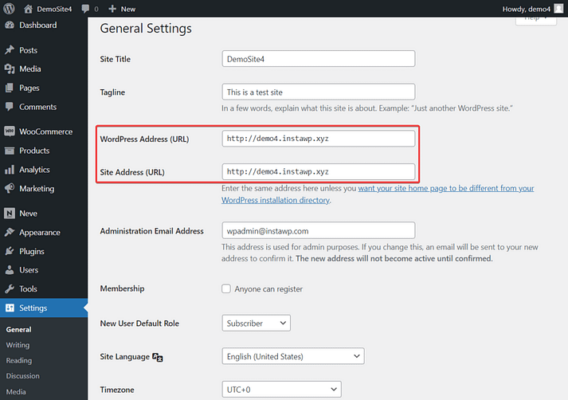
For the majority of WordPress sites, the Site Address and WordPress Address will be identical. If not, update the one that’s incorrect. This should resolve your redirect woes.
If the redirect error is preventing you from accessing the WordPress admin area, you can update your URL settings using an FTP client or via cPanel. Both will enable you to edit the wp-config.php file by hand, which is where you can put the correct URL settings.
Updating the URL settings via FTP :
Connect to your server, and find the wp-config.php file in the main directory of your site on the server. Download it to your desktop:
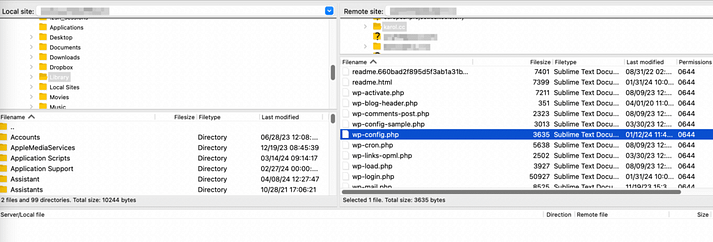
You can then open the file using a text editor such as TextEdit or Notepad. Look for the following definitions in that file:
define( 'WP_HOME', 'https://example.com' );
define( 'WP_SITEURL', 'https://example.com' );Make sure to replace https://example.com with your own web address. Then, save your changes and upload this file to your website. If a URL misconfiguration was to blame, this should resolve the “too many redirects” error in your case.
NOTE: If you don’t see a HOME and SITEURL in your wp-config.php file, then just copy and paste the above code snippets at the top of the it. Be sure to insert your actual domains, instead of the example.com.
Updating the URL settings via cPanel:
Open your hosting account and go to the cPanel. The location of cPanel differs from hosting to hosting and some providers offer their own in-house control panels (like Hostinger’s hPanel). If you can’t find your control panel, try seeking assistance from your hosting help docs.
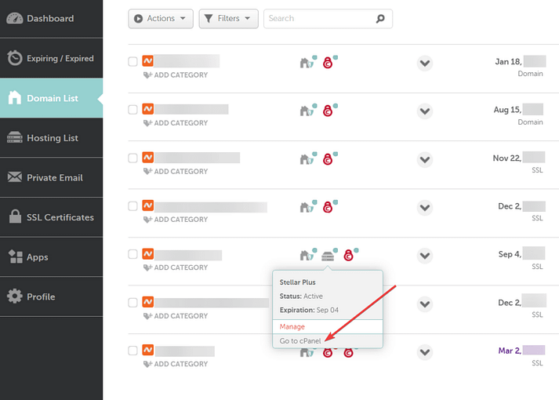
In the cPanel, go to File Manager, select the wp-admin folder, and locate the wp-config.php file inside it. Right-click on the file and select the Edit option.
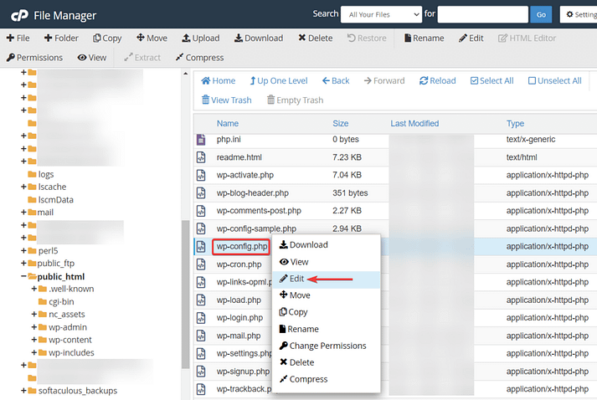
The file will open in a new tab. Inside the file, look for the following code snippet:
define( 'WP_HOME', 'https://example.com' );
define( 'WP_SITEURL', 'https://example.com' );Make sure both the URLs are correct. If they are incorrect, edit them to match your actual site address and hit the Save button located on top of the page before exiting.
NOTE: If you don’t see a HOME and SITEURL in your wp-config.php file, then just copy and paste the above code snippets at the top of the file. Be sure to insert your actual domains, instead of the example.com.
4. Regenerate .htaccess file
Conflicting redirect rules in your .htaccess file or corrupted code are known to cause websites to go into a redirection loop and then show the “too many redirects” error to front users.
To fix your .htaccess file, you need to delete your current file and regenerate a new one. Here’s how to do that:
In your hosting account go to cPanel → File Manager → public_html → .htaccess.
Since this is such a vital file, it’s smart to download a copy to your computer. This will serve as a backup, just in case you encounter any problems.
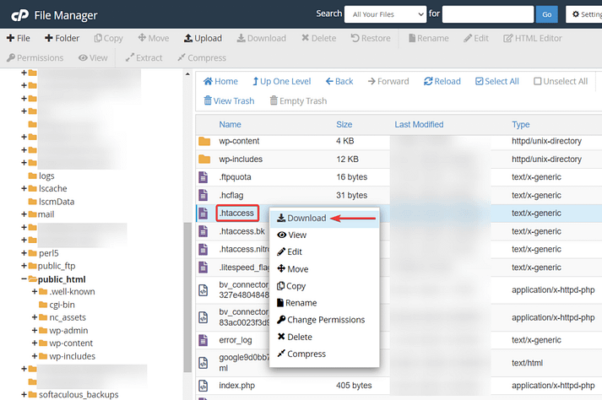
With this backup safely stored on your computer, you can delete the .htaccess file from your website.
Next, try accessing your website, to see whether this has resolved your problem. If your WordPress site seems to be functioning normally, chances are the .htaccess file was corrupted.
WordPress should recreate this file automatically, but it never hurts to make sure. In the WordPress dashboard, navigate to Settings → Permalinks. Select Save changes (you don’t have to actually make any changes), and WordPress will create a fresh, error-free .htaccess file.
5. Disable all plugins
Plugin conflicts are another common problem that causes the “ERR_TOO_MANY_REDIRECTS” error.
To check whether plugins are the real reason for the error, you can disable all the plugins installed on your website and then see if it fixes it.
Like all the solutions we listed in the previous sections, disabling the plugins too can be carried out from the backend of your website.
Go to cPanel → File Manager → public_html → wp-content.
Right-click on the plugins folder and select Rename to rename the folder to something like plugins-disable.
That will disable all the plugins of your WordPress website.
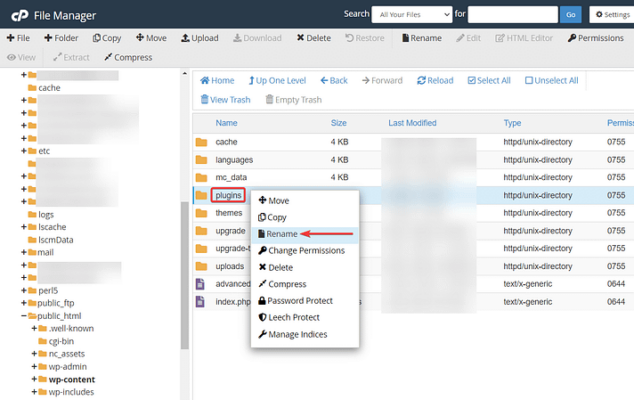
Check your website to see whether the error is gone.
If you don’t see the error, that confirms the plugin conflict theory.
Now, you need to find the culprit plugin.
Revert the name of the folder to its original version, i.e., plugins. This will reactive all the plugins and the “too many redirects” error will also return.
Open the plugins folder and start deactivating the plugins by renaming them one by one.
Check your website every time you deactivate a plugin. At one point the error will likely be gone and you will know that the plugin you just deactivated is the culprit plugin.
Be sure to remove that plugin by right-clicking on the folder and selecting the Delete option.
6. Seek help from the hosting provider
After implementing all the above solutions, if you are still encountering “too many redirects” on your WordPress website, then seek help from your hosting provider. The problem could have originated from their end.
Your hosting providers should be able to offer the right solutions to get your website up and running.
Prevent the “ERR_TOO_MANY_REDIRECTS” error in the future
After fixing the error, you should ensure that the error never reoccurs on your website by taking the following steps:
- Set proper user roles to ensure that only a handful and trusted people have admin access to the WordPress Setting page. This will prevent accidental modifications of the Site and WordPress URLs.
- Restrict access to your hosting account to only a handful and trusted people, educate them about the importance of the
.htaccessfile, and make it a rule to avoid touching the file unless there is an absolute need for it. Taking a backup of the file before it’s opened or edited should be a mandatory step. - Avoid poorly coded or nulled plugins because they are known to cause the “too many redirects in WordPress” error. So, do not use nulled or pirated plugins. Before installing plugins into your website, read reviews from people who have tested them. Do not use plugins that have bad reviews.
That’s it, folks. With that, we have come to the end of this tutorial.
Final thoughts on the redirection error in WordPress
The “too many redirects” error occurs on a WordPress website when the site is stuck on an infinite redirect loop, usually stemming from misconfigured website addresses, outdated caching, corrupt .htaccess files, and conflicting plugins and themes.
To remove the error from your website, you can carry out the following solutions:
- Clear browser cache to ensure that the error wasn’t a temporary problem
- Clear your caching plugin
- Change incorrect site and WordPress URLs in the wp-config.php file
- Delete the corrupt
.htaccessfile and regenerate a new one - Disable all WordPress plugins and find the culprit plugin
- Seek help from your hosting provider when none of the solutions work
If you have any questions about how to fix the “too many redirects” in WordPress, let us know in the comment section below.