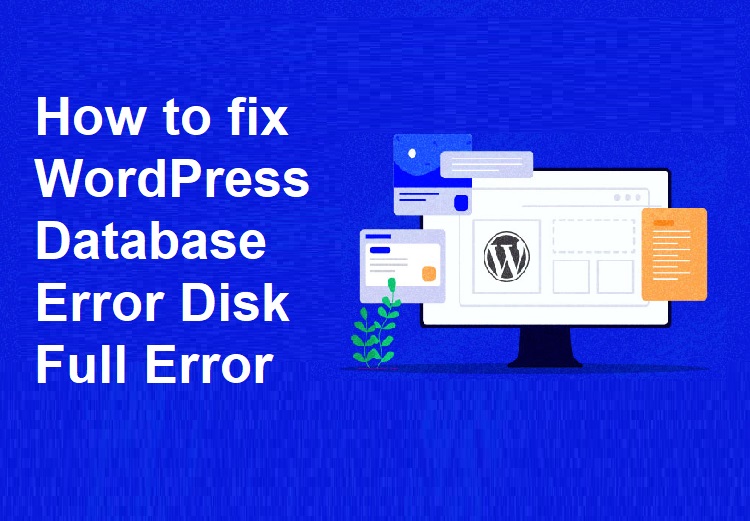Uncategorized
How to Fix WordPress Database Error Disk Full (3 Methods)
Last Updated on June 23, 2024 by Jérôme Kerviel
Are you encountering the frustrating ‘WordPress database error disk full’ message?
This error occurs when your web hosting server’s storage capacity is maxed out, potentially causing your site to slow down or malfunction. In this guide, we’ll walk you through the steps to fix the ‘WordPress database error disk full’ error effectively.
What Triggers the ‘WordPress Database Error Disk Full’ Issue?
WordPress relies on a database to store all the content for your website, including posts, pages, images, and user data. When this database reaches its storage limit, it prompts the ‘WordPress Database Error Disk Full’ message.
This is a common error that signifies your storage is maxed out, preventing the database from performing essential tasks like adding new entries or updating existing ones.
When this happens, you might find yourself unable to publish new content on your WordPress site. Additionally, users might struggle to log in, and media files such as images might not display correctly on your website.
Furthermore, this error can severely affect your website’s performance, increasing page load times and degrading the overall user experience.
To help you resolve the ‘database error disk full’ issue in WordPress, here are some effective solutions:
- Clear Unnecessary Files: Remove unused themes, plugins, and media files to free up space.
- Optimize Your Database: Use a plugin like WP-Optimize to clean and optimize your database.
- Upgrade Hosting Plan: If you frequently hit storage limits, consider upgrading to a hosting plan with more space.
- Monitor Disk Usage: Regularly check your disk usage through your hosting control panel to prevent future issues.
By following these steps, you can ensure your WordPress site runs smoothly without storage-related interruptions.
Note: We recommend creating a backup for your database before you make any changes. This will allow you to restore your database if something goes wrong.
Upgrade Your Hosting Plan
If you frequently encounter the ‘WordPress database error disk full’ issue, it might be time to upgrade your hosting plan. Limited storage capacity is a common problem with basic or shared hosting plans, and upgrading can provide the additional space and resources your growing website needs.
Benefits of Upgrading Your Hosting Plan
- Increased Storage Space: Upgrading your hosting plan will give you more storage capacity, ensuring your database can handle all your content, including posts, images, and user data, without hitting limits.
- Enhanced Performance: Higher-tier hosting plans often come with better hardware and optimized server environments. This means faster loading times and a smoother user experience for your visitors.
- Improved Reliability: Premium hosting plans usually offer better uptime guarantees and more robust technical support. This can minimize downtime and quickly resolve any issues that arise.
- Scalability: As your website grows, a more advanced hosting plan can accommodate increased traffic and additional features. This scalability is essential for maintaining performance during traffic spikes.
How to Choose the Right Hosting Plan
- Assess Your Needs: Evaluate your current and future storage requirements, taking into account your website’s growth and the amount of content you plan to publish.
- Compare Hosting Providers: Look at different hosting companies and the plans they offer. Consider factors like storage space, bandwidth, performance features, and customer support.
- Read Reviews: Research customer reviews and testimonials to gauge the reliability and reputation of the hosting providers you’re considering.
- Check for Compatibility: Ensure the new hosting plan supports all the features and plugins your WordPress site uses.
- Consider Managed WordPress Hosting: Managed WordPress hosting plans are specifically optimized for WordPress sites and can provide better performance, security, and support.
Upgrading your hosting plan is a strategic move that can resolve the ‘WordPress database error disk full’ issue and provide a solid foundation for your website’s future growth. Investing in a more robust hosting solution ensures your site remains fast, reliable, and capable of handling increased demand.
Remove Unnecessary Files in the Database
If upgrading your hosting plan doesn’t resolve the ‘WordPress database error disk full’ issue, consider removing unnecessary files from your database, such as old backups, spam comments, logs, and obsolete installers.
For beginners, the easiest way to optimize your database is by using a plugin like WP Optimize. This popular plugin helps you clear out unwanted data such as post revisions, spam comments, trash, transient options, and orphaned metadata directly from your WordPress dashboard.
Using WP-Optimize to Clean Up Your Database
- Install and Activate WP-Optimize: From your WordPress dashboard, go to Plugins » Add New, search for WP-Optimize, and install and activate the plugin.
- Optimize Your Database:
- Navigate to WP-Optimize » Database.
- Review the list of optimization options presented. You can uncheck any items you don’t want to delete.
- Click the ‘Run on all selected items’ button to remove unnecessary files easily.
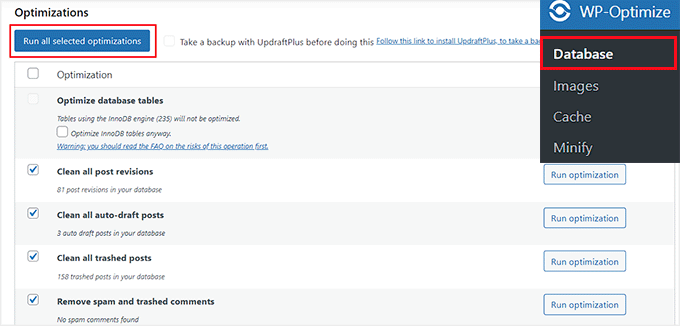
Manually Removing Database Files
If you prefer to manually remove database files, you’ll need access to your hosting account’s dashboard. The following steps use as an example, but the process is similar for most hosting providers.
- Access phpMyAdmin:
- Log in to your hosting dashboard.
- Navigate to the ‘Advanced’ tab and click ‘Manage’ next to the ‘phpMyAdmin’ option.
- Note: Always create a backup of your database before making any changes.
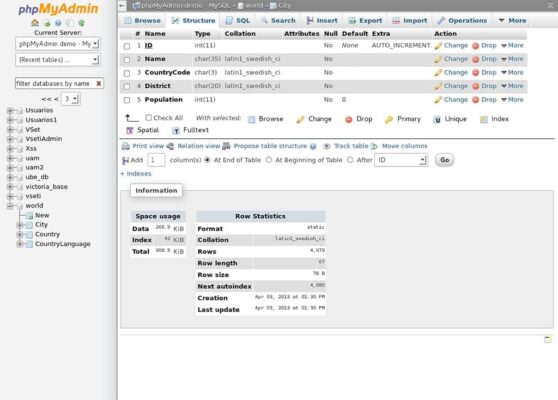
- Find Your Database:
- In phpMyAdmin, switch to the ‘Databases’ tab.
- Locate and click on your database name. If you’re unsure of the name, you can find it under the ‘Databases’ section in your hosting dashboard.
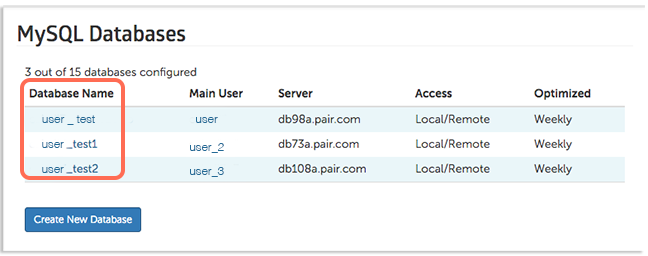
- Delete Unnecessary Files:
- In phpMyAdmin, click on any database folder to view its contents.
- Delete files that are unnecessary and taking up space by clicking the ‘Delete’ link next to them.
- Repeat this process for all folders until you have freed up sufficient storage space.
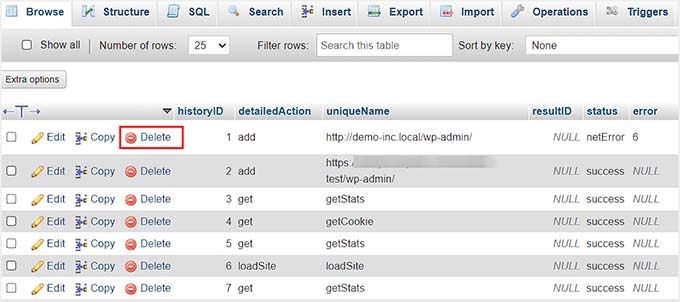
Delete WordPress Plugins and Themes
After cleaning up your database, it’s wise to delete unused WordPress plugins and themes to ensure you don’t encounter the ‘WordPress database error disk full’ issue again.
Removing Plugins
- Access Installed Plugins:
- Go to Plugins » Installed Plugins in your WordPress dashboard.
- Click the ‘Delete’ link next to any plugins you no longer need.
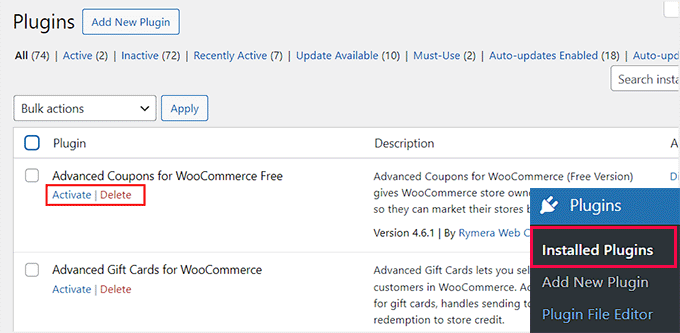
For a comprehensive guide, see our beginner’s guide on how to properly uninstall a WordPress plugin.
Removing Themes
- Access Themes:
- Navigate to Appearance » Themes.
- Click ‘Theme Details’ on the themes you want to remove (e.g., default themes like Twenty Twenty).
- Delete Themes:
- In the prompt that appears, click the ‘Delete’ link.
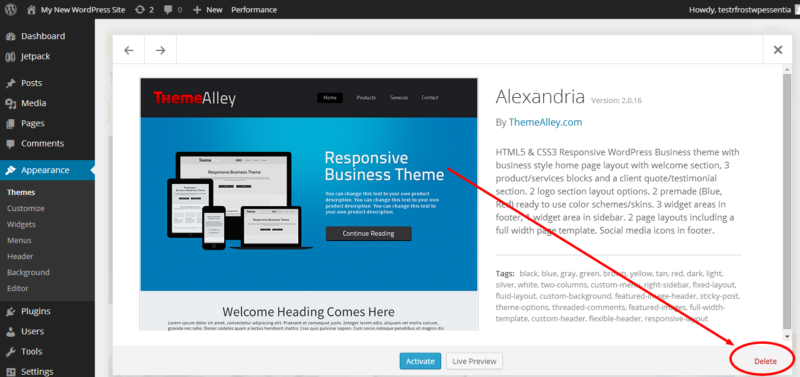
For more details, check our tutorial on how to delete a WordPress theme.
Optimize Media Files
Additionally, delete large media files and optimize images before uploading them to your website. Use formats like PNG and JPEG and employ compression plugins to reduce file sizes, ensuring your site remains efficient and fast.
By following these steps, you can effectively manage your database and avoid running into storage issues, maintaining a smooth and responsive WordPress site.
Conclusion
Dealing with the ‘WordPress database error disk full’ issue can be frustrating, but with the right approach, it can be resolved effectively. By upgrading your hosting plan, removing unnecessary files from your database, and deleting unused plugins and themes, you can free up valuable storage space and ensure your website runs smoothly.
Maintaining an optimized database not only prevents errors but also enhances your site’s performance, leading to a better user experience. Regularly monitor your storage usage and implement these best practices to keep your WordPress site in top condition. With these steps, you can confidently manage your website’s database and avoid disruptions caused by storage limitations.